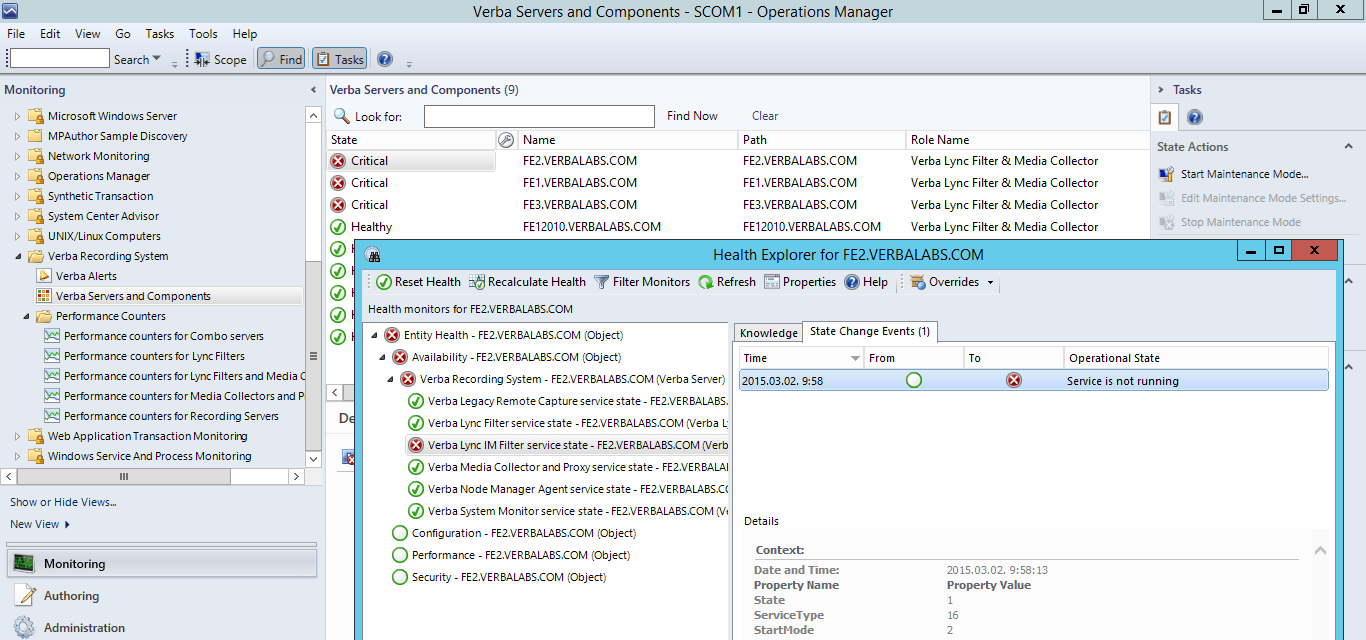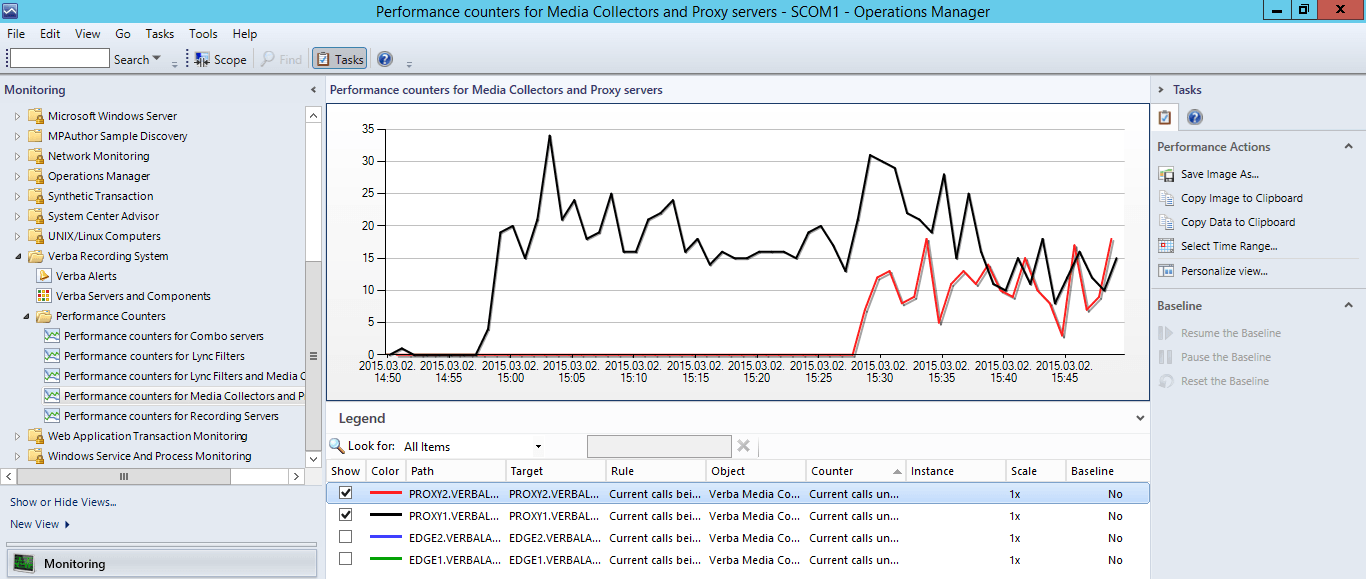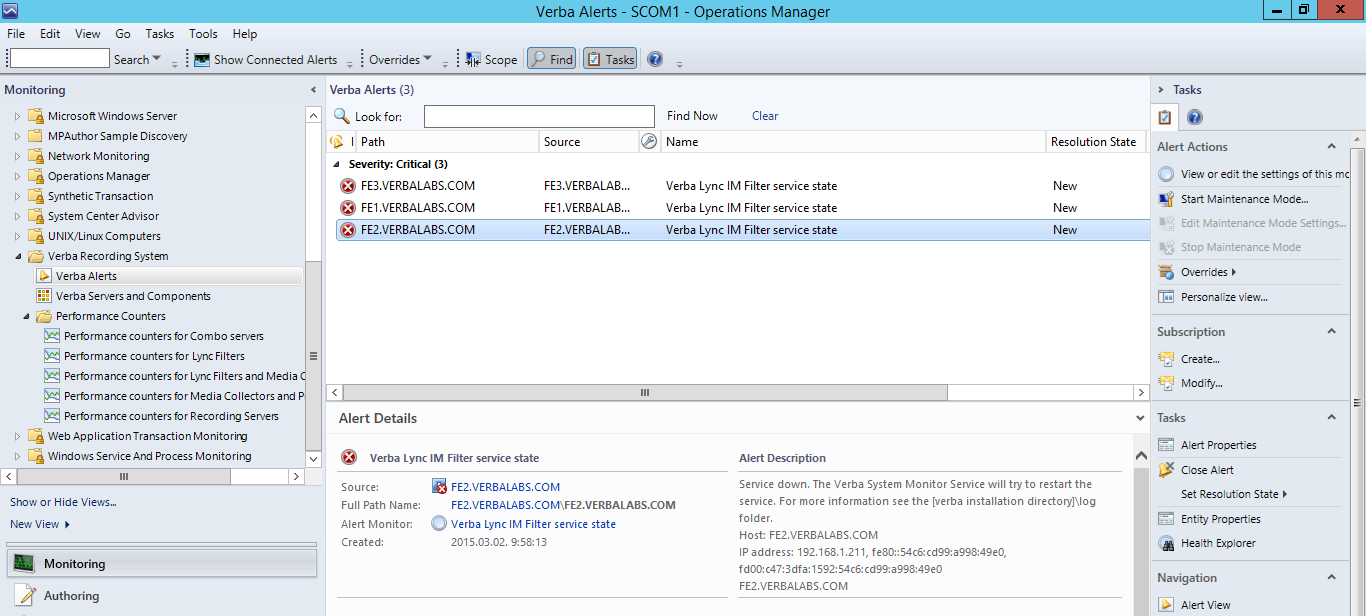Available in version 8.2 and later |
|---|
The Verba SCOM Management Pack allows customers in a Microsoft Server Environment to monitor the health of their system using SCOM. SCOM (System Center Operations Manager) is an infrastructure/system monitoring solution form Microsoft standardized at many organizations: https://technet.microsoft.com/en-us/library/hh205987.aspx.
This page guides you through the import and installation procedure of the Verba SCOM Management Pack onto the Microsoft System Center Operations Manager tool.
Downloading the Verba SCOM Management Pack
The unsealed management pack, compatible with SCOM 2007 R2 and 2012 can be downloaded from Verba support site at https://support.verba.com.
Importing the Management Pack
Follow the steps below to import the Verba management pack into Operations Manager:
Step 1 - Log on to the computer with an account that is a member of the Operations Manager Administrators role.
Step 2 - In the Operations console, click Administration.
Step 3 - Right-click Management Packs, and then click Import Management Packs.
Step 4 - The Import Management Packs wizard opens. Click Add, and then click Add from disk.
Step 5 - The Select Management Packs to import dialog box appears. If necessary, change to the directory that holds your management pack file. Click on the management packs to import from that directory, and then click Open.
Step 6 - On the Select Management Packs page, the management packs that you selected for import are listed. Click Import.
Step 7 - The Import Management Packs page appears and shows the progress for each management pack. Each management pack is downloaded to a temporary directory, imported to Operations Manager, and then deleted from the temporary directory. If there is a problem at any stage of the import process, select the management pack in the list to view the status details. Click Close.
Verifying the installation
After importing the management pack, a Verba Recording System folder should appear in the Monitoring page. The discovery interval is one hour by default, so you may see all the Verba servers under the Verba Servers and Components view after an hour. The performance counters only appears when the corresponding services are running on the servers. If you can't see the counters please see the Troubleshooting performance counter access article.
SCOM sample screens
Verba Services and Components in SCOM
Verba Performance counters in SCOM
Verba Alerts in SCOM