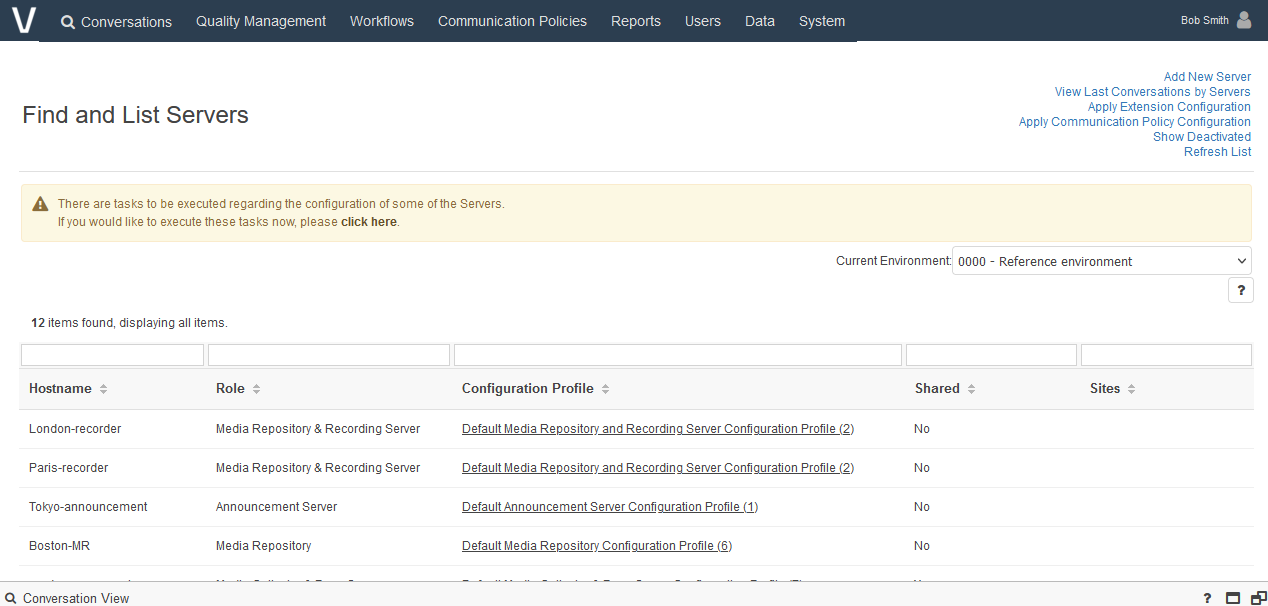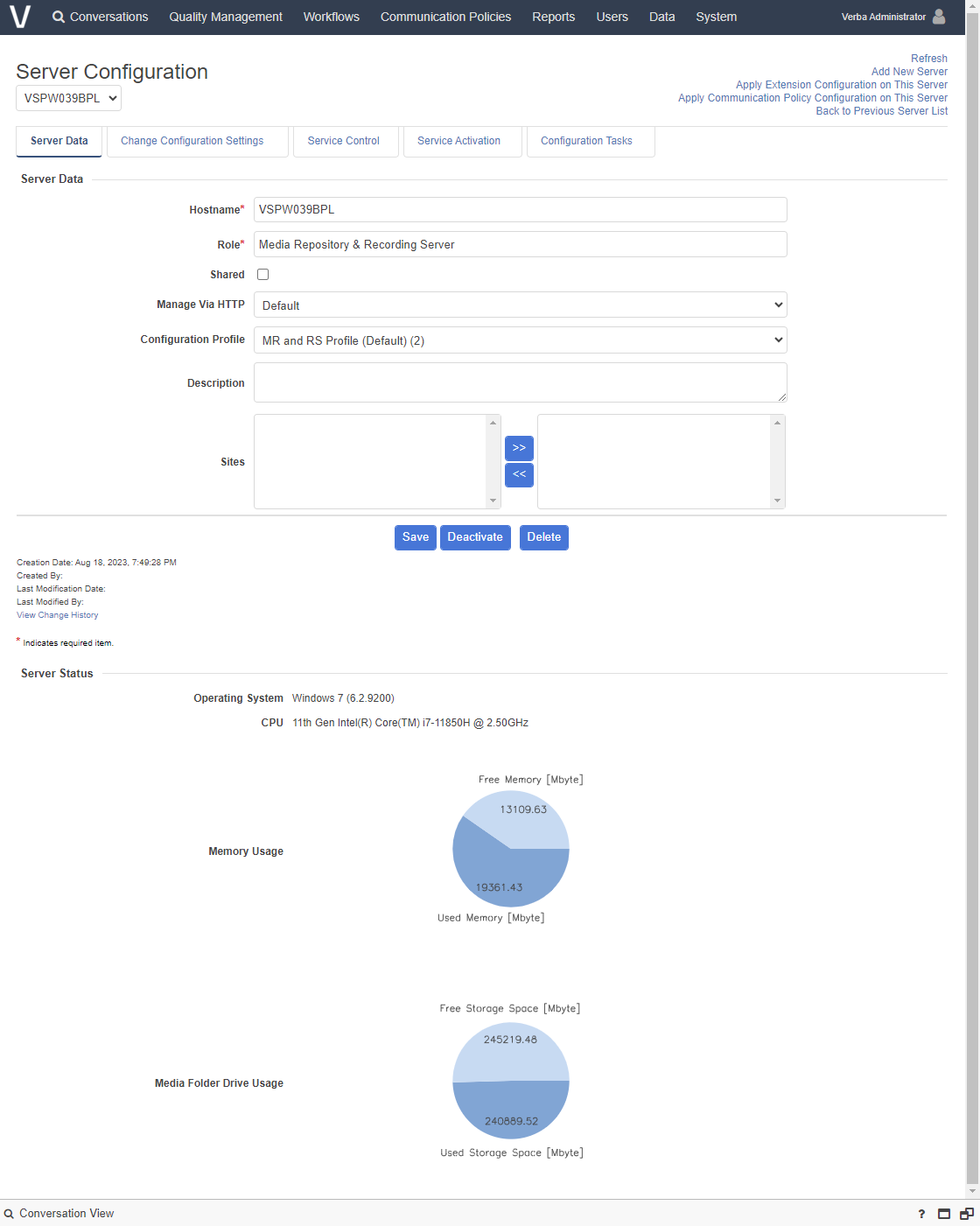If a Verba system is installed at different locations in a multi-site environment and may need to use multiple recording servers to scale up, there are more than one Verba Recording Servers. Verba Administrators can create, edit, delete, and deactivate servers in the System menu.
VFC stores server information (the hostname of the Recording Server , which has that recorded the call) in every call record and provides searching capabilities based on this field.
Moreover, the system provides central configuration capabilities through Verba server administration.
In order to define Verba servers, the administrator or the system administrators have to select Administration / Verba Servers menu item.
Creating a Verba Server
You can add servers by clicking on the Add New Verba Server link on the Administration / Verba Servers page. The system automatically registers the servers after installation. After pushing the button the following page opens.
The following table describes the available fields:If a VFC system is installed at different locations in a multi-site environment and may need to use multiple recording servers to scale up, you can create more than one VFC Recording Server.
Create a Verba Server
Administrators can add new servers to VFC.
- Go to System, and select Servers.
- Select Add New Server.
- On the Server Configuration page, fill in the required and optional configuration details.
- Click Save.
The system automatically registers the server after installation.
The Server Configuration page lists required and optional server configuration parameters.
Field Name | Description | Requirements |
|---|---|---|
Hostname | FQDN of the server. | Required |
. Minimum length: 1 Maximum length: 255 Must be unique in the system. |
| Role |
The role of the server. | - | |
| Shared | If selected, the server is a shared server. See Shared servers for more information. | - |
| Manage via HTTP | Determines if VFC communicates with the server using HTTP, instead of the proprietary protocol used by VFC. Selecting Default applies the value that is configured in the configuration profile of the server. | - |
Configuration Profile |
| The configuration profile to use for this server. All settings configured in the configuration profile will be available for the server. In this way the configuration can be easily centralized and multiple servers with the same configuration (or with almost the same configuration) can be easily and quickly configured through the configuration profile. | - | |
Description | Customizable description field. | Maximum length: 256 |
After filling out the form, press the Save button to save server data into the database.
Modifying and deleting Verba servers
...
| Sites | The site or sites to which the server is assigned. The left list shows the available sites configured in the system, and the right list shows the selected sites to which the server is assigned when the configuration is saved. Select one or more sites in the left list, and use the >> button to add it to the right list of selected sites. See Sites for more information. | - |
Modify and delete VFC servers
You can edit and delete existing VFC servers.
- Go to System, and under Servers and select the server in the list showing previously defined servers.
...
- To
...
- modify the server, edit the server configuration, and click Save.
- To delete the server, click Delete. Only servers without recorded calls can be deleted.
Discover Verba servers
...
Deactivate VFC servers
If a server is temporarily unavailable, but it should not be deleted from VFC, you can deactivate it.
Deactivating a server does not remove the server configuration information from the system, but it stops all communication with the server, eliminating any errors that result from the failed connection attempts.
Once a server is deactivated, the server, and its related configuration options show differently in VFC:
- The server is not visible in the list of servers under System > Servers by default. You can view deactivated servers in the list by selecting Show Deactivated.
- No configuration tasks are created for the server while it is deactivated.
- The server remains selectable in the Data Management Filtering Criteria of Data Management Policies, but an asterisk (*) shows after the server name to indicate that the server is deactivated.
Discover VFC servers
VFC can automatically discover servers that have not been added to the system database, but there is at least one call that was recorded on those servers. On them. To do this, select Discover Verba Servers on the Find and List Verba Servers page, choose Discover Verba Servers link.
The system automatically lists the discovered servers, which are have not been added yet. The system and automatically registers the servers them after installation.