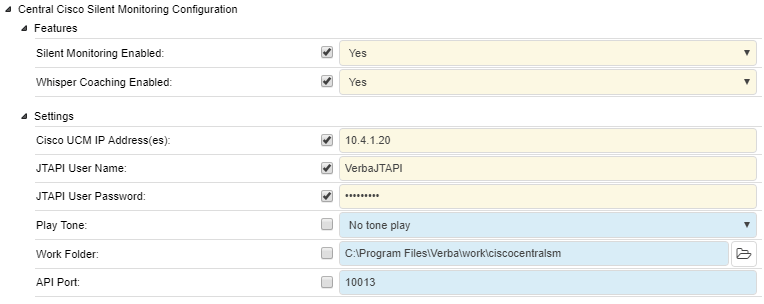Configuring Central Silent Monitoring and Whisper Coaching
This procedure consists of multiple steps:
Configure phones for silent monitoring
For each phone, which you would like to silently monitor, you have to enable the built-in-bridge in the device configuration. This will allow to utilize the RTP forking feature of the device. For supported phone models, see Supported Cisco environment.
Step 1 Select Device / Phone menu item and select the desired phone.
Step 2 On the configuration page enable the Built In Bridge.
Step 3 Click on the Save button.
You need to reset every phone you configure for silent monitoring.
Configure supervisor line/directory number
The central - RTP forking based - silent monitoring feature requires the phone of the supervisor. When a silent monitoring session is initiated, a new call is made to the supervisor's line, which must include the monitored agent or device partition to allow monitoring the agent.
Step 1 - Select Device / Phone menu item and select the desired supervisor phone.
Step 2 - Select the line you would like to use for silent monitoring.
Step 3 - On the directory number configuration page set the proper Monitoring Calling Search Space.
Step 4 - Click on the Save button.
Create an application user for the JTAPI application
Step 1 - Navigate to User Management / Application User / Add New menu item.
Step 2 - Fill out all necessary fields and make a note of the User ID and Password fields, because you will have to set them in the Verba Recording System.
Step 3 - Add the devices, you would like to silently monitor, to the user by selecting them from the upper pane at the Device Information panel and move them to the Controlled Devices list.
Step 4 - Add the devices, you would like to use for silent monitoring (phones, which will be used to receive the silent monitoring session, in a contact center environment, these phones are usually used by the supervisors) to the user by selecting them from the upper pane at the Device Information panel and move them to the Controlled Devices list.
Step 5 - Navigate to User Management / User Group menu item.
Step 6 - Put the user to Standard CTI Enabled group by selecting this group form the list, than click Add Application Users to Group and select the previously created user.
Step 7 - Put the user to Standard CTI Allow Call Monitoring group by selecting this group form the list, than click Add Application Users to Group and select the previously created user.
Step 8 - If you are planning to use Cisco 89xx or 99x SIP phones, you have to also put the user to Standard CTI Allow Control of Phones supporting Connected Xfer and conf group by selecting this group form the list, than click Add Application Users to Group and select the previously created user.
Enable Cisco Silent Monitoring in Verba
Step 1 - Open the Verba Web Interface and go to the System \ Servers menu.
Step 2 - Select the Media Repository (or Single) server from the list, then go to the Service Activation tab.
Step 3 - Activate the Verba Cisco Central Silent Monitoring Service by clickin on the icon.
Step 4 - Go to the Change Configuration Settings tab.
Step 5 - Expand the Cisco Central Silent Monitoring Configuration \ Features node.
Step 6 - Set the Silent Monitoring Enabled and/or the Whisper Coaching Enabled setting(s) to Yes, based on your needs.
Step 7 - Under the Settings node, provide the Cisco UCM IP Address(es), the JTAPI User Name and the JTAPI Password.
Step 8 - Click on the icon.
Step 9 - A notification banner will appear on the top. Click on the click here link, so you will be redirected to the Configuration Tasks tab. Click on the Execute button in order to execute the changes.