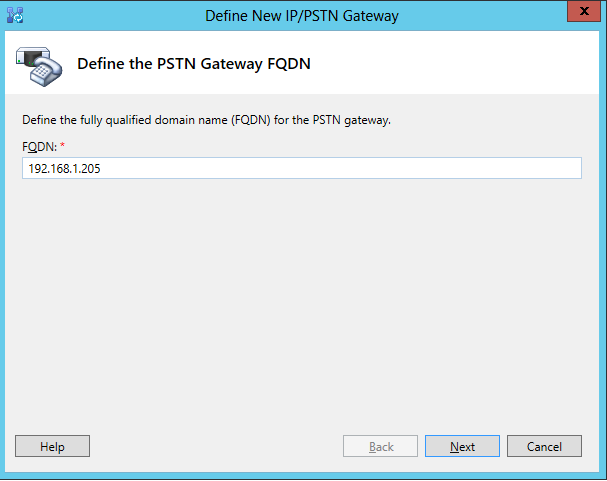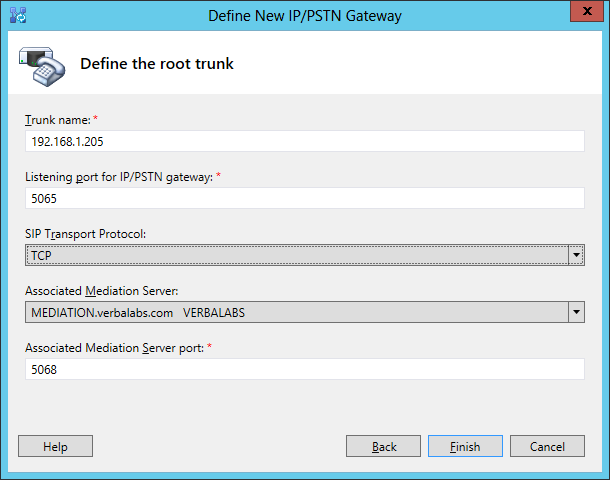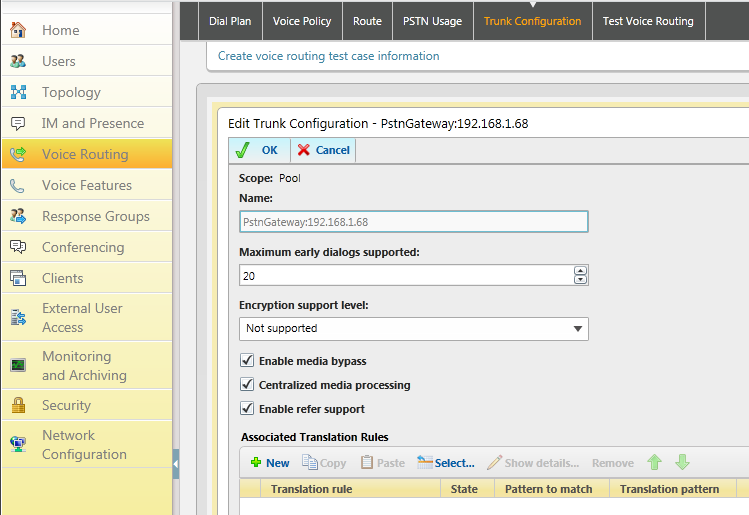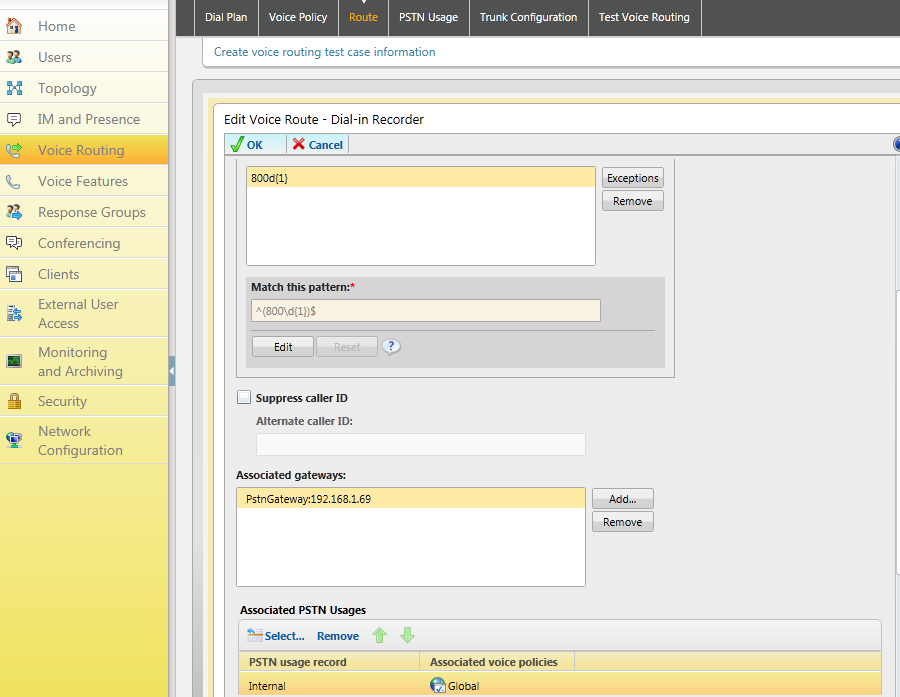Configuring Microsoft Lync for dial-in recording
In order to use the Dial-In capabilities of the Verba Recording System configuration of the Micorosoft Lync pool is required. The recorder is connected to Lync through mediation server as a SIP gateway.
Basic configuration
The basic Lync configuration for dial-in recording includes the following steps:
Step 1 - Create a PSTN gateway trunk in Lync Topology Builder. It's destination address must match the SIP listening address of Dial-in Recorder. Assign it to the mediation pool. Publish the new topology. Note! Use 5065 as SIP port with this recorder service instead of 5060. TLS is currently not supported, TCP is the prefered transport.
Step 2 - Enter Lync Configuration Center
Step 3 - Create new Normalization Rule in Global dial plan under Voice Routing/Dial Plan page. This example creates pattern for 8000-8009 range, with internal numbers attribute..
Step 4 - Create trunk settings: under Trunk Configuration add new settings based on pool, select the new gateway (recorder trunk). Set media encryption policy to not supported. Prefer media bypass and centralized media processing.
Step 5 - Create route: define the route pattern, and assign the recorder trunk/gateway and internal PSTN usage, and global voice policy. Internal PSTN usage is assigned to Global Voice Policy by default, you can also create special voice policies to limit the access of users to recorder route.
You can test your routing settings on Test voice routing page. After these steps you can start enabling dial-in recording on your Verba extensions.
If you are ready with configuration Mediation Server service in Lync must be restarted to apply the changes
Adding and removing extensions
Extensions can be added to the recording system by enabling Dial-In recording in the Verba extension management.